Create Content in 75% Less Time
More Content in Less Time
What does a 75% saving in your content writing mean to your business?
With a number of new business successes for us also means more and more content generation is required.
And this would be the same for any online business.
It's one thing to have an idea on your content such as Press Releases, blog posts and content for website pages however the real expenditure on your team comes from the details and the words and transferring those ideas to an actual web page.
The holy grail that is ideal (and one that I have been searching for for some years) is to be able to record content entirely on my iPhone or another Smartphone and find away to have that recording transcribed by software on my laptop.
Recordium is my current favourite iPhone app for this but anything will do, as long as you can record high quality and get it across to your Mac, for transcribing.
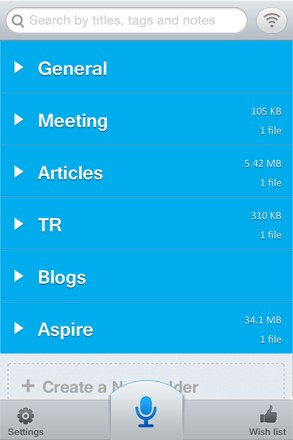
And I can tell you I have used a number of programs such as Dragon Dictate and similar.
None have seemed to work as good as what I'm about to show you.
Small Cost to Save Buckets of Time
And all this process requires is the purchase of a small $32 piece of software called Audio Hijack Pro and a free download of SoundFlower.
With these combined with Mac OSX's Mavericks' built-in Enhanced Dictation, you now have what I see as a process to give your business significant resource savings of up to 75%.
Simple Process, Big Savings!
With Audio Hijack Pro, the software does as the name says.
It hijacks the audio from a specified program such as QuickTime and you configure the output of that audio to another System area and, in our case, this is SoundFlower.
This is just geeky stuff so just bear with me and go with the flow :)
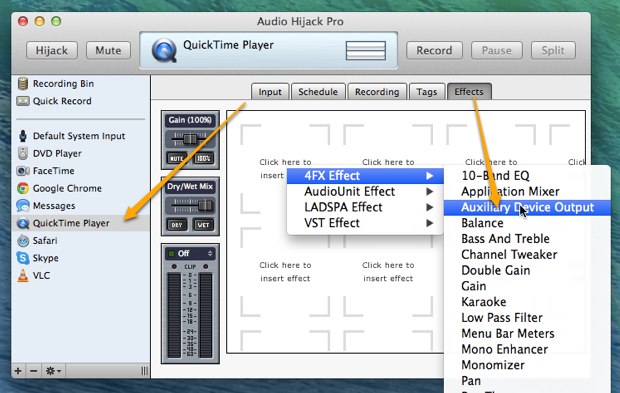
Select QuickTime as the import and apply the output affect to that of SoundFlower.
What we now need to do is to tell Enhanced Dictation that it will take it's input from SoundFlower and then the audio configuration is complete.
See, it wasn't that tedious now, was it?
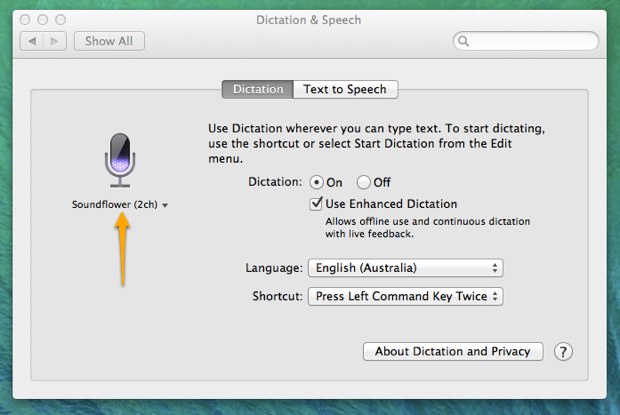
That is the pathway for the audio, of your new transcribed content.
Get your new Quicktime file loaded up and paused.
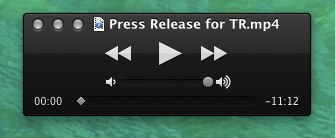
Remember you also need to activate the hijacking of the audio as well.
And you're just about to get things rolling.
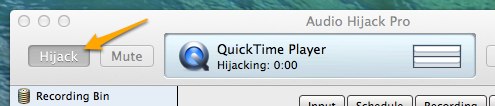
Remember This Though
The only caveat I would mention here is to ensure that your recordings begin with 5 to 10 seconds of blank space.
The reason for this is once you are ready to hijack the audio, you need to press play on the QuickTime transcription and then switch to your dictation enabled program such as TextEdit or Pages and enable the dictation on that program.
(usually a double tap on the FN key unless you've configured it differently)
Once done, you can sit back and do something else while your content is transcribed.
Note: The dictation window needs to have the computer's focus so you really do need an iPad or make some business phone calls while the transcription completes.
Obviously, depending on the clarity of your recording (and how well you have punctuated), there is going to be some level of formatting and content error correction.
You can see below the TextEdit directly after I ran this transcription through this process - it's wildly good!
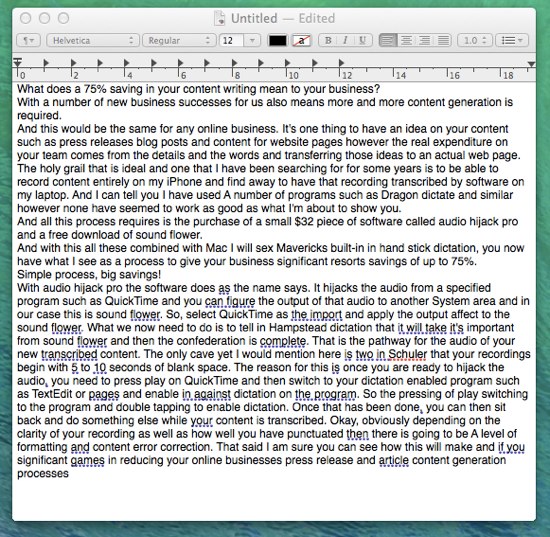
I did make some adjustments too :)
Give this a try and let me know what you think in the comments below.